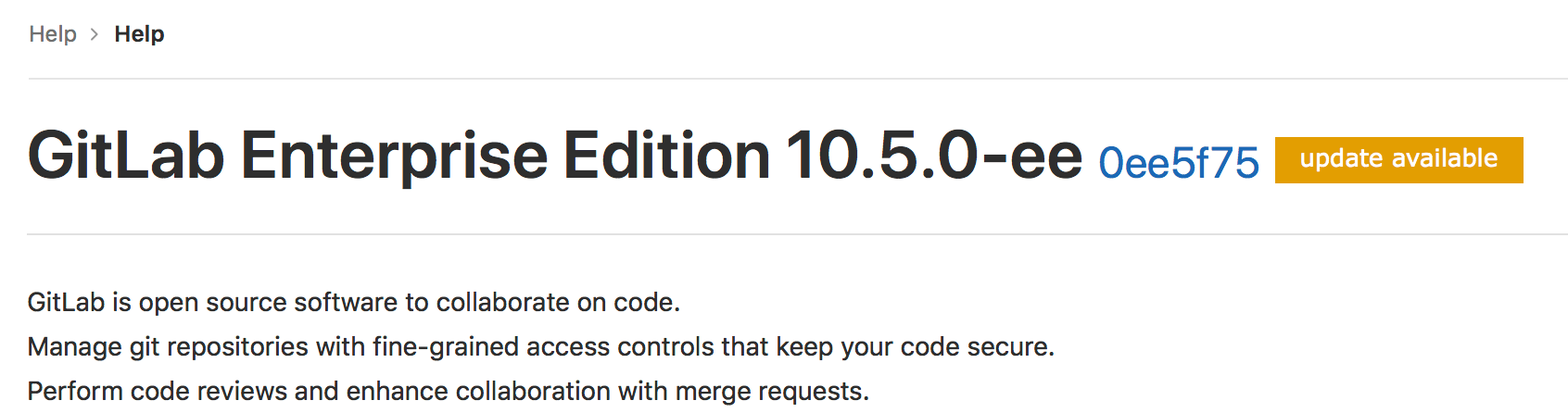Usage statistics (FREE SELF)
GitLab Inc. periodically collects information about your instance in order to perform various actions.
All usage statistics are opt-out.
Service Ping (FREE SELF)
Service Ping is a process that collects and sends a weekly payload to GitLab Inc. For more information, see the Service Ping guide.
Instance-level analytics availability
When Service Ping is enabled, GitLab gathers data from other instances and enables certain instance-level analytics features that are dependent on Service Ping.
Version check (FREE SELF)
If enabled, version check informs you if a new version is available and the
importance of it through a status. The status displays on the help pages (/help)
for all signed-in users, and on the Admin Area pages. The statuses are:
- Green: You are running the latest version of GitLab.
- Orange: An updated version of GitLab is available.
- Red: The version of GitLab you are running is vulnerable. You should install the latest version with security fixes as soon as possible.
GitLab Inc. collects your instance's version and hostname (through the HTTP referer) as part of the version check. No other information is collected.
This information is used, among other things, to identify to which versions patches must be backported, making sure active GitLab instances remain secure.
If you disable version check, this information isn't collected.
Request flow example
The following example shows a basic request/response flow between a self-managed GitLab instance and the GitLab Version Application:
sequenceDiagram
participant GitLab instance
participant Version Application
GitLab instance->>Version Application: Is there a version update?
loop Version Check
Version Application->>Version Application: Record version info
end
Version Application->>GitLab instance: Response (PNG/SVG)Configure your network
To send usage statistics to GitLab Inc., you must allow network traffic from your
GitLab instance to the IP address 104.196.17.203:443.
If your GitLab instance is behind a proxy, set the appropriate proxy configuration variables.
Enable or disable usage statistics
To enable or disable Service Ping and version check:
- On the top bar, select Menu > Admin.
- On the left sidebar, select Settings > Metrics and profiling.
- Expand Usage statistics.
- Select or clear the Enable version check and Enable service ping checkboxes.
- Select Save changes.